by Jerome Josephraj
Share
Pre-requisites
- If you are using AWS EC2 Linux, install Webmin (You can use the steps described here to install Webmin https://wilddiary.com/install-webmin-on-aws-ec2-server/)
- Install Docker (You can use the steps described here to install Docker)
https://www.digitalocean.com/community/tutorials/how-to-install-and-use-docker-on-ubuntu-20-04 - If you are running Docker in EC2, make sure the VM running in EC2 has access to all required ports i.e. EC2 10000(webmin), 56244(NoCodeBDD), 4444(Chrome docker) and 443(HTTPS)
Steps to Run NoCodeBDD in Docker running in EC2
- Create a folder called “NoCodeBDD” in EC2 under /opt
- Copy following files to EC2 under /opt/NoCodeBDD
- NoCodeBDD jar (Only Enterprise version is supported) and call the file as NoCodeBDD.jar
- Copy attached Docker file https://nocodebdd.live/nocodebdd-cicd-V1-3-16-zip-file
- In Webmin, under tools select command shell and run the following commands in that order:
docker build --no-cache -t nocodebdd:latest /opt/NoCodeBDD
docker run --name nocodebdd -m 4096m -v /opt/NoCodeBDD/data:/root/Documents/NoCodeBDD -p 56244:56244 -d nocodebdd
docker run -d -p 4444:4444 --shm-size="2g" -e JAVA_OPTS="-Dwebdriver.chrome.whitelistedIps=Your_EC2_public_IP" selenium/standalone-chrome:4.0.0-20211013Both Chrome Docker and NoCodeBDD should have started now after running the above 3 commands. You can check this by running the command docker ps -a
4. You should be able to access NoCodeBDD by going to http://Your_EC2_Public_IP:56244/#/ then go to Settings and click on “+ Remote Browser Config” and enter a value under “URL Name” and in url enter the followingdocker build --no-cache -t <dockername>:latest /opt/<NewFolderCreated>
docker run --name <dockername> -m 4096m -v /opt/<NewFolderCreated>/data:/root/Documents/NoCodeBDD -p <Port to Run NoCodeBDD>:56244 -d <dockername>
Example Script:
docker build --no-cache -t nocodebddp2:latest /opt/NoCodeBDDProject2
docker run --name nocodebddp2 -m 4096m -v /opt/NoCodeBDDProject2/data:/root/Documents/NoCodeBDD -p 50000:56244 -d nocodebddp2
STAY IN THE LOOP
Subscribe to our free newsletter.
I had the pleasure of hosting a webinar with two industry experts, Rebecca Stone from IBM. During the webinar, Rebecca shared her experience in successfully implementing BDD in a large government project, highlighting the benefits of BDD, why and how she used OOPSI and its role in overcoming challenges faced […]
Rolling out BDD in a project requires careful planning and a well-structured process. As a tech consultant on a large project, I had to make several changes to their BDD process and automation suite implementation. Some changes were straightforward, while others proved more challenging. If you’re considering implementing BDD in […]
10 Tips for Writing Effective BDD Scenarios When rolling out BDD having a clear and concise scenario writing is a vital aspect of successful BDD adoption. This blog post will provide you with 10 tips to enhance your BDD scenario writing, making it easy to understand, maintainable, and efficient. 1. […]
It will be difficult to automate testing if you don’t consider it when creating your web application. It will be difficult, regardless of whether you are a code wizard or a no-code ninja. Here are some crucial ideas to have in mind as you develop your app to make testing a […]